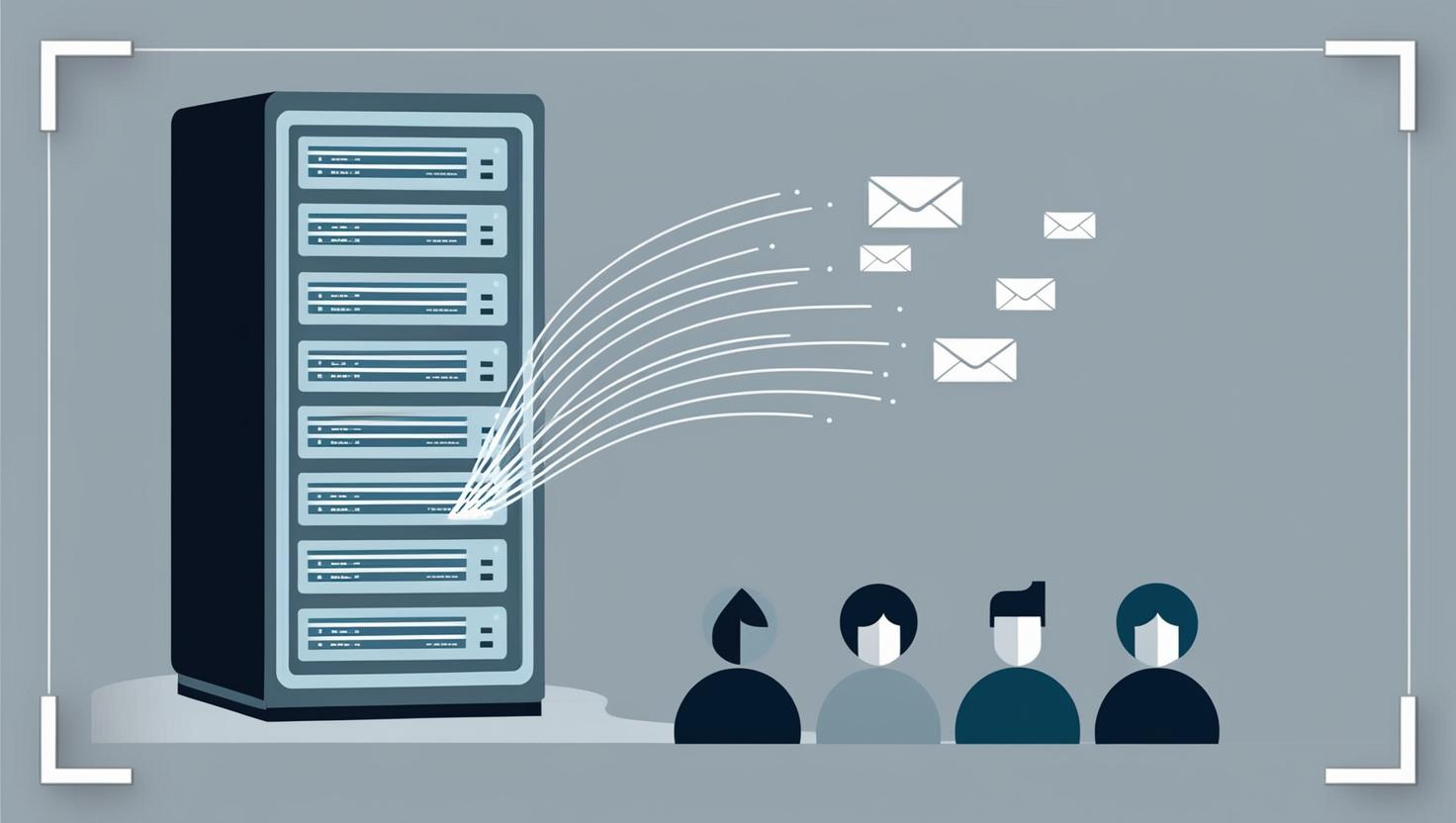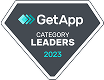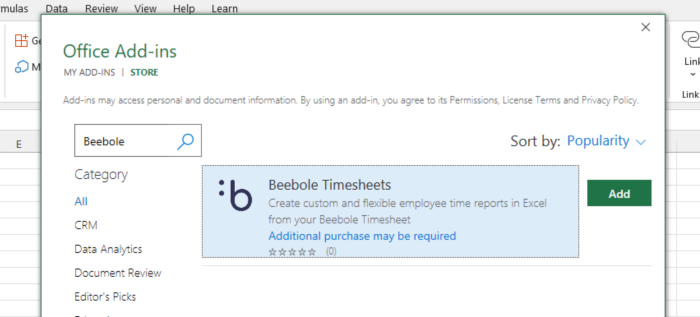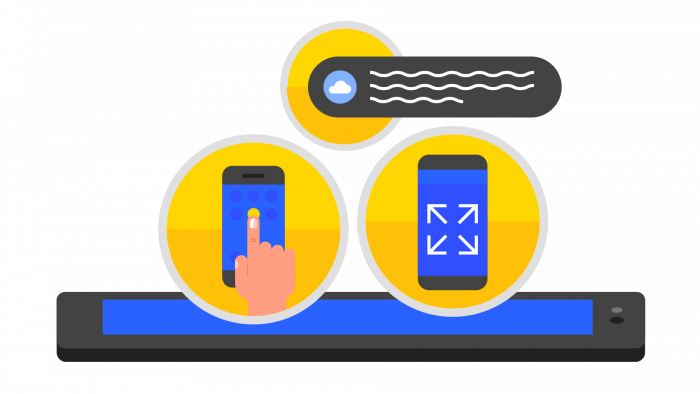Table of Contents
Table of Contents
Timesheet approvals become effortless when automated with Beebole and Zapier, reducing inefficiencies by sending managers timely reminders to complete their reviews. We’ll guide you through an automation with Zapier that ensures your approval process stays on track, preventing delays in payroll and improving overall team accountability.
On time, every time: why reviewing and approving time entries matters
Accurate and timely timesheet approval is essential for any business. Ensuring that time entries are reviewed and approved on schedule is key for payroll processing, overtime calculations, invoicing, precise reporting, and even legal compliance. Without a structured timesheet review process, companies risk delays in payments, budget overruns, and inaccurate financial reports. Many payroll teams waste valuable time running reports and tracking down managers whose approvals are still pending. This manual follow-up is a costly inefficiency that can be largely eliminated with automated reminders.
In most organizations, project managers, team leads, or department heads are responsible for reviewing and approving time entries, or sending them back for corrections. These primary approvers must verify that all recorded hours align with project budgets, deadlines, and company policies. By streamlining time approval queue management, businesses can improve efficiency, reduce administrative overhead, and guarantee a smoother payroll cycle. Let’s take a look at how.
Strategies for efficient timesheet approvals
Many teams struggle to consistently track and review their time, and automated reminders alone won’t end your woes, but they sure can help. Other steps you can implement include:
- Establish clear policies and responsibilities: communicate expectations to managers upfront, with defined deadlines and an unambiguous timesheet approval process. This also includes creating a contingency plan for when a manager is unavailable.
- Follow through on accountability: link punctual timesheet approvals to performance reviews and escalate delays to senior management.
- Use a straightforward, self-service dashboard: managers will be more likely to review timesheets if they can do so quickly and easily with a few clicks. Many tools like Beebole feature user-friendly timesheet approvals, reports to flag discrepancies, and clear timesheet statuses (i.e. draft, submitted, rejected, approved).
- In order for managers to approve timesheets on time, it’s also key to ensure that employees are turning their timesheets in on time, too. Here are a few timesheet reminders that managers can automatically send to employees.
Automating timesheet reminders doesn’t just save managers from chasing down approvals—it creates the kind of visibility that makes scaling operations possible. Dashe & Thomson, a leading e-learning company, experienced this first-hand when their old processes were slowing down project oversight. With Beebole, they gained the automation and reporting power needed to:
🚀 Eliminate time-consuming manual follow-ups
🚀 Get clear visibility into projects and resources across the company
🚀 Improve financial reporting and cost control
Reviewing timesheets made simple with automated email reminders from Zapier and Beebole: A step-by-step guide
Manually reminding managers when they need to review timesheets goes a long way. Now you can set up these periodic email reminders in Beebole using Zapier. Beebole enables many integrations via Zapier, and we continue to grow our offering according to customers’ needs. This now includes an action called Get Pending Approvals.
If you are a seasoned Zapier user, you’ll have no problem setting up a workflow on your own. But if you enjoy using templates or need a little extra help, below is a tutorial on how to get started. Follow along to configure this specific template, or simply to see ideas of how you can customize your own zap.
1. Set up the trigger
You always need a trigger to start a workflow. Here we have chosen the trigger Schedule by Zapier to run this process on a monthly basis, but you can adapt it to meet your needs (e.g. for weekly timesheet approvals).
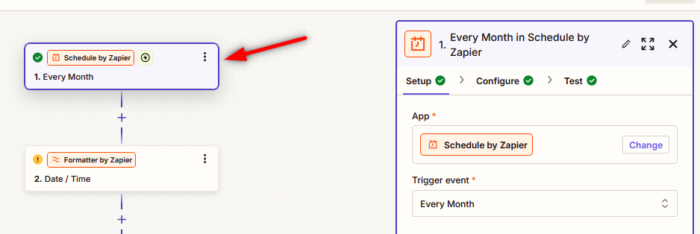
2. Define the period
Add a step and select Formatter. Be sure to choose the correct period to review pending time entries according to your company’s schedule. The Add/Subtract option can be used to specify one date based on another. While in the previous step we established how often the process is run (monthly), here we are defining the start date from which the process is run (in this example, a month back from February 5th).
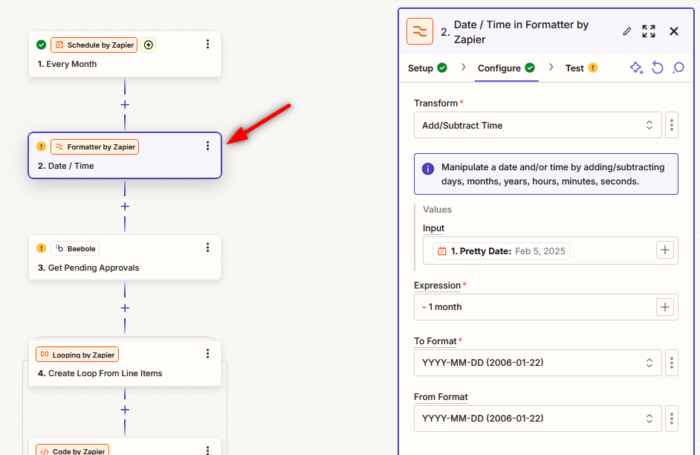
3. Fetch the time entries pending approval
Add a step using Beebole and choose the action event Get Pending Approvals. Of course, you will need an active Beebole account to retrieve the data. On your Beebole account homepage, click Customize in the top right corner and drag and drop the API Token module. Copy and paste the API token into the Zapier popup when requested.
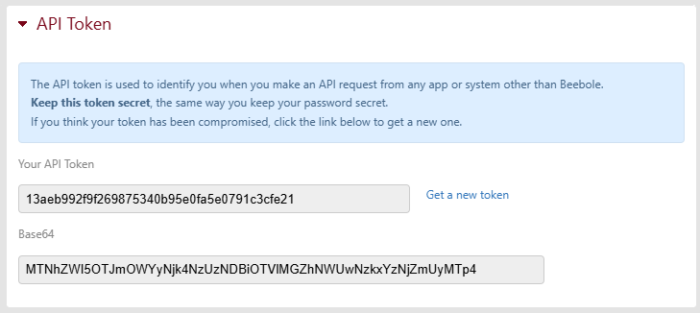
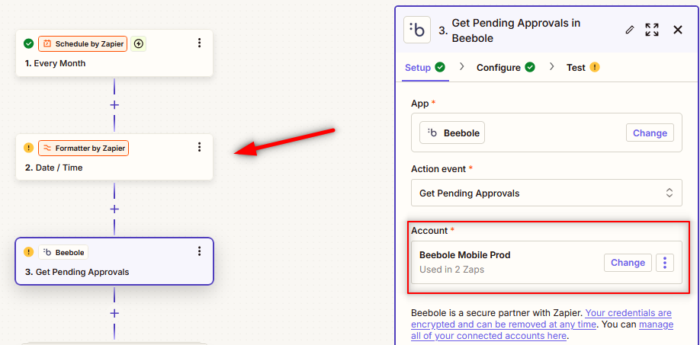
This action requires two parameters: the start date and end date of the period you want to check entries for. They should be the input and output from Formatter in step 2. This step will return a list of managers and details about the time entries pending review from employees for the specified period.
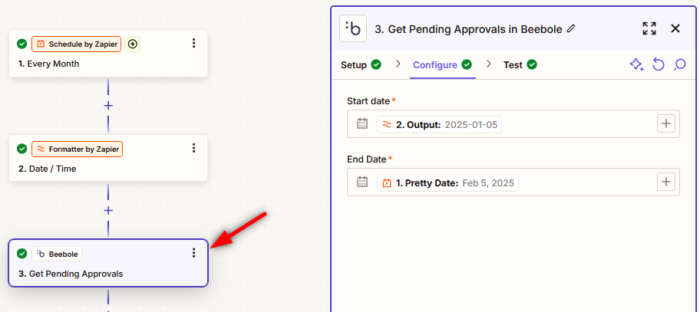
4. Sort manager data
If you are not familiar with Zapier, this may be the most complex step, as you need to “loop over” these managers (looping is running an action more than once). Select the action Looping and choose the option Create Loop From Line Items. Then, fill in the variables as shown below to ensure you collect all the information you need inside the loop.
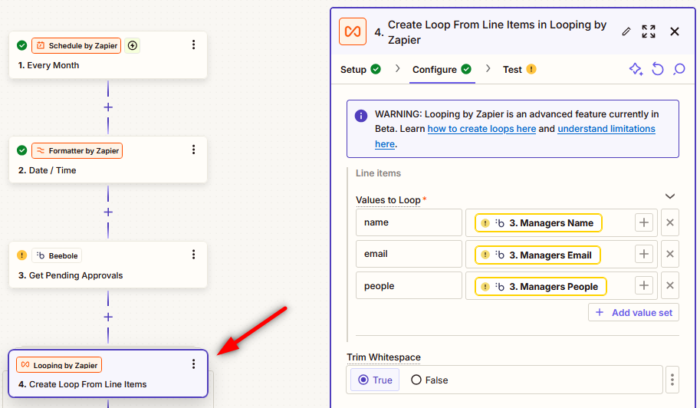
5. Format information from employees
Now you are inside the loop. Every manager has information about their employees and pending time entries. This is where we get a bit technical, as the employee and time data come in JSON format. Zapier does not allow for nested loops, so instead, we will use a bit of code to read and prepare the email reminders. Below is a very simple example of how to achieve this.
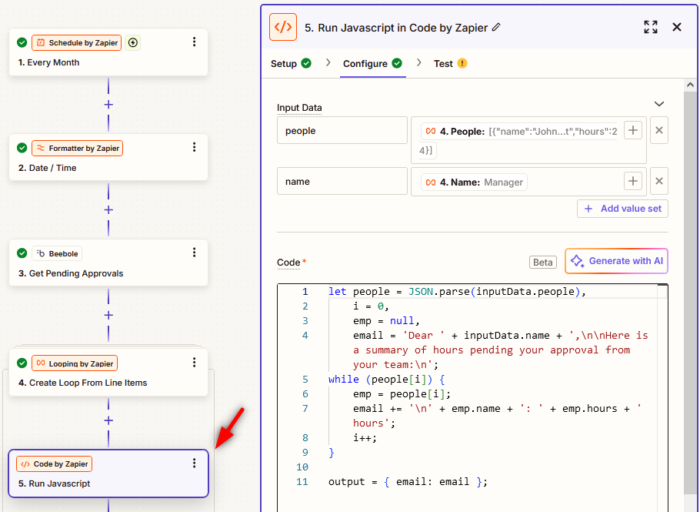
The example code comes with the Zapier template, but you can refer to it here as well:
let people = JSON.parse(inputData.people),
i = 0,
emp = null,
email = 'Dear ' + inputData.name + ',\n\nHere is a summary of hours pending your approval from your team:\n';
while (people[i]) {
emp = people[i];
email += '\n' + emp.name + ': ' + emp.hours + ' hours';
i++;
}
output = { email: email };6. Send the email reminders
In this example, we are using the Zapier built-in action to send emails, but at this point, you may want to connect with Outlook, Gmail, or whatever your preferred email tool is supported by Zapier. Follow the instructions for your selected action. You can pull the managers’ emails from the previous step, as shown below.
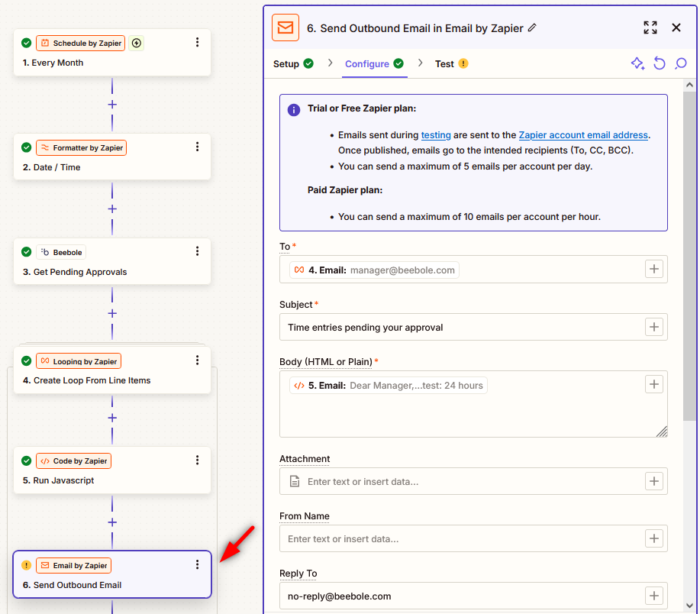
And that’s all there is to it! Don’t forget to test and publish your zap.
End the chase: Automate time approval management
Automating your timesheet approval reminders with Beebole and Zapier eliminates time-consuming manual follow-ups. No more chasing down managers; email notifications ensure approvals are completed on time. Reduce payroll bottlenecks and get accurate insights into actual versus budgeted time so your team can make smarter financial decisions and increase overall efficiency.
With Zapier, you can implement these changes on your own starting today. If you’re looking for additional assistance or custom solutions, contact us to learn more about Beebole’s consulting services. Apart from the wide range of integrations we already offer, we build bespoke integrations and workflows for Beebole users to help companies worldwide achieve their project time tracking goals.
Take Stress Out of the Equation
And let us build your next integration.